A resource user is a user that is invited to a specific property or portfolio or a specific set of properties and portfolios. They can be given roles and permissions at these levels, but not at an global/administration level.
Step 1: Navigating to the Teams Settings
To navigate to the teams settings:1
Go to Settings
Click the Settings button at the bottom of your sidebar.
2
Go to Team Settings
Click the Team button on the settings sidebar.
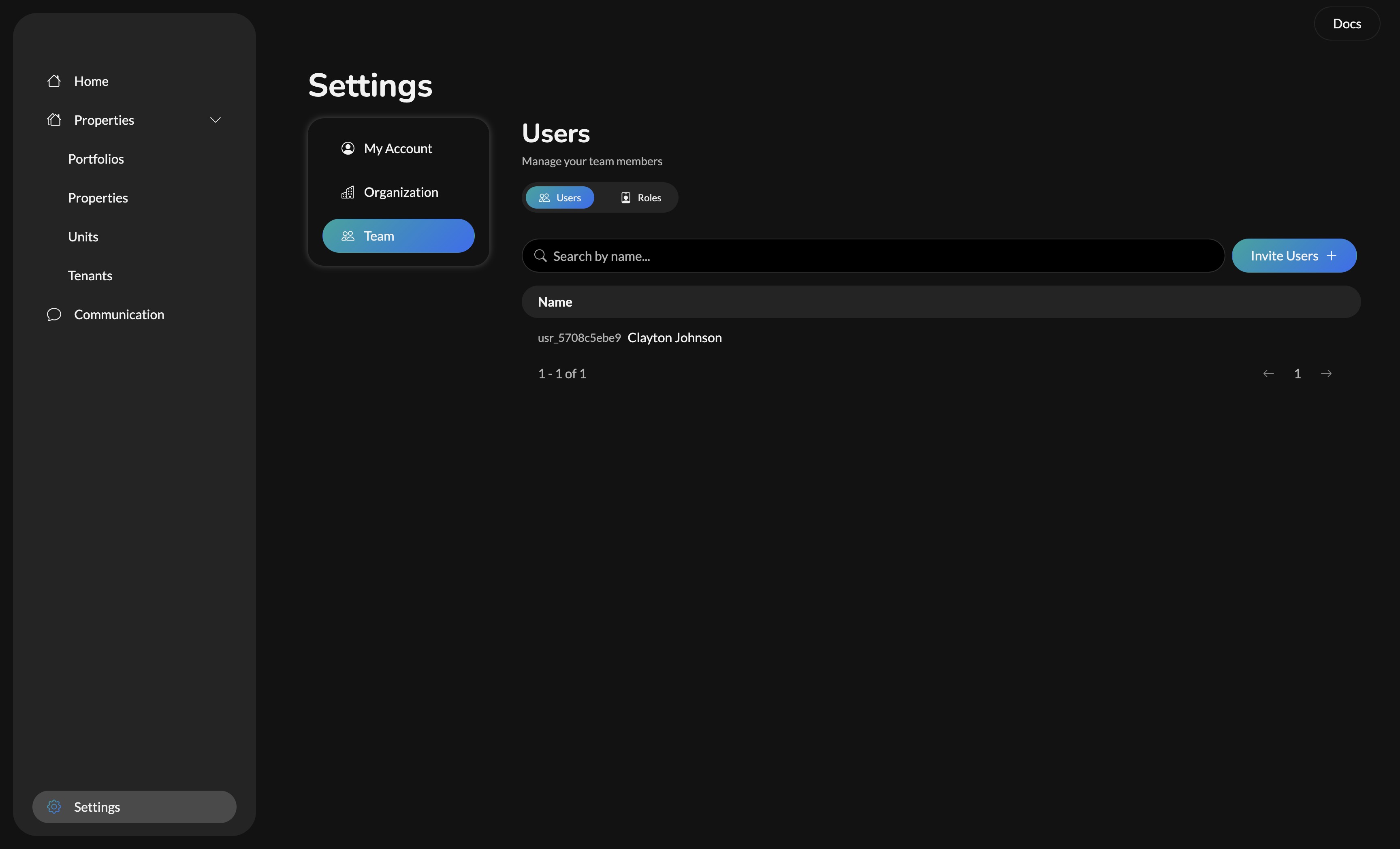
Step 2: Invite Users
To invite a user or multiple users, start with opening the Invite Users modal by clicking the Invite Users button. You should now be on a screen that looks like this: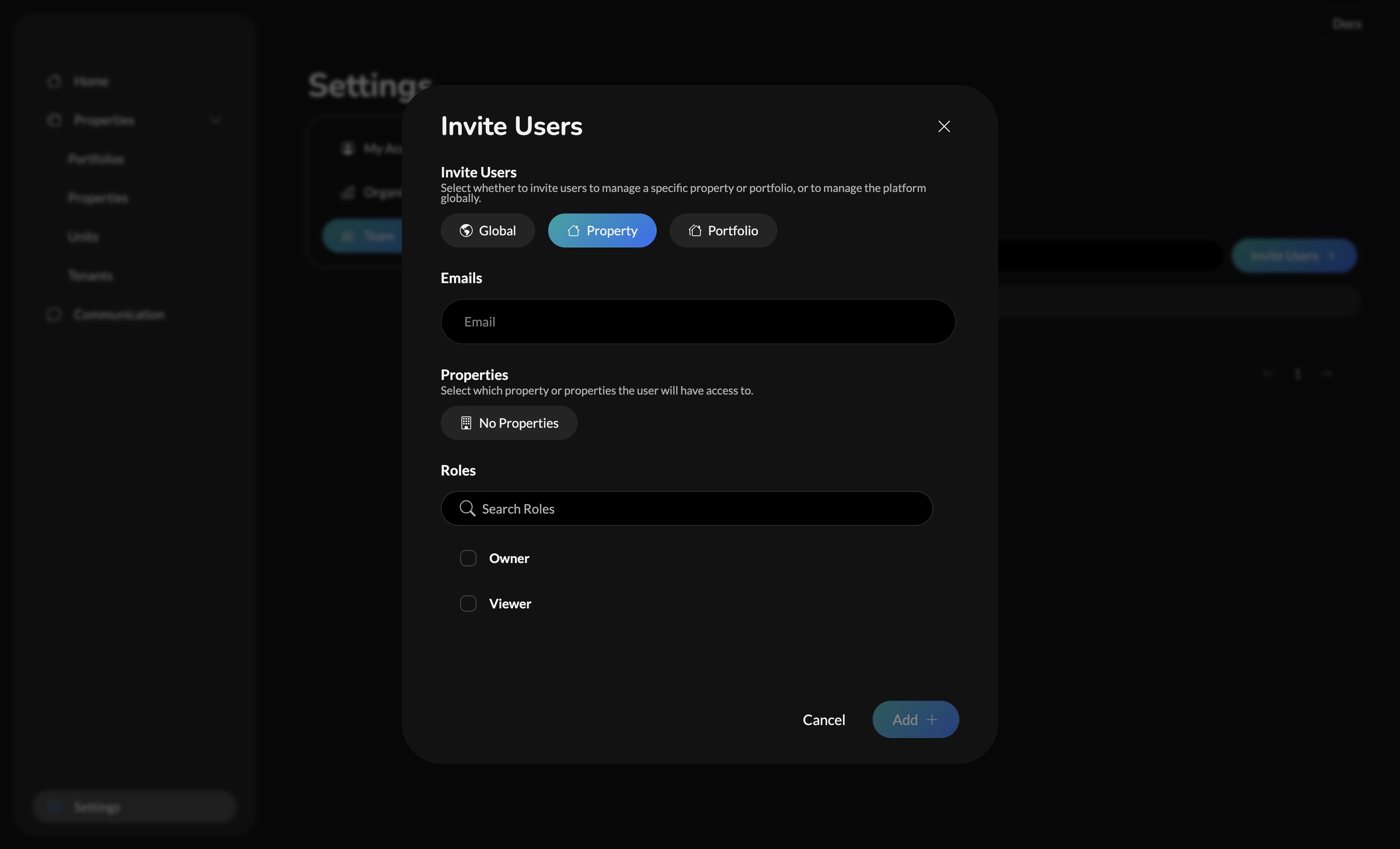 Now, fill out the form by following the steps below:
Now, fill out the form by following the steps below:
- Select the Property or Portfolio button to invite user(s) to either a specific set of properties or portfolios.
- In the emails input, add the email(s) of the user(s) you would like to invite. You can invite more than one user.
- Select the properties or portfolios you want to invite the user(s) to. You can select more than one.
- Select the roles you want to give the user. If you select admin, they user will be given all permissions on the FlexWurx Platform for the specific properties or portfolios you are inviting them to.
If you are not able to access teams page, you most likely do not have the correct permissions. Please contact your system administrator for help. If you are still running into problems after contacting them, feel free to reach out to [email protected].
