To login, you have to be logged out of FlexWurx and at https://dashboard.flexwurx.com/auth.
Step 1: Navigate to the FlexWurx Login Page
To navigate to the FlexWurx login page, go to https://dashboard.flexwurx.com/auth. Once there, you should be on a page like this: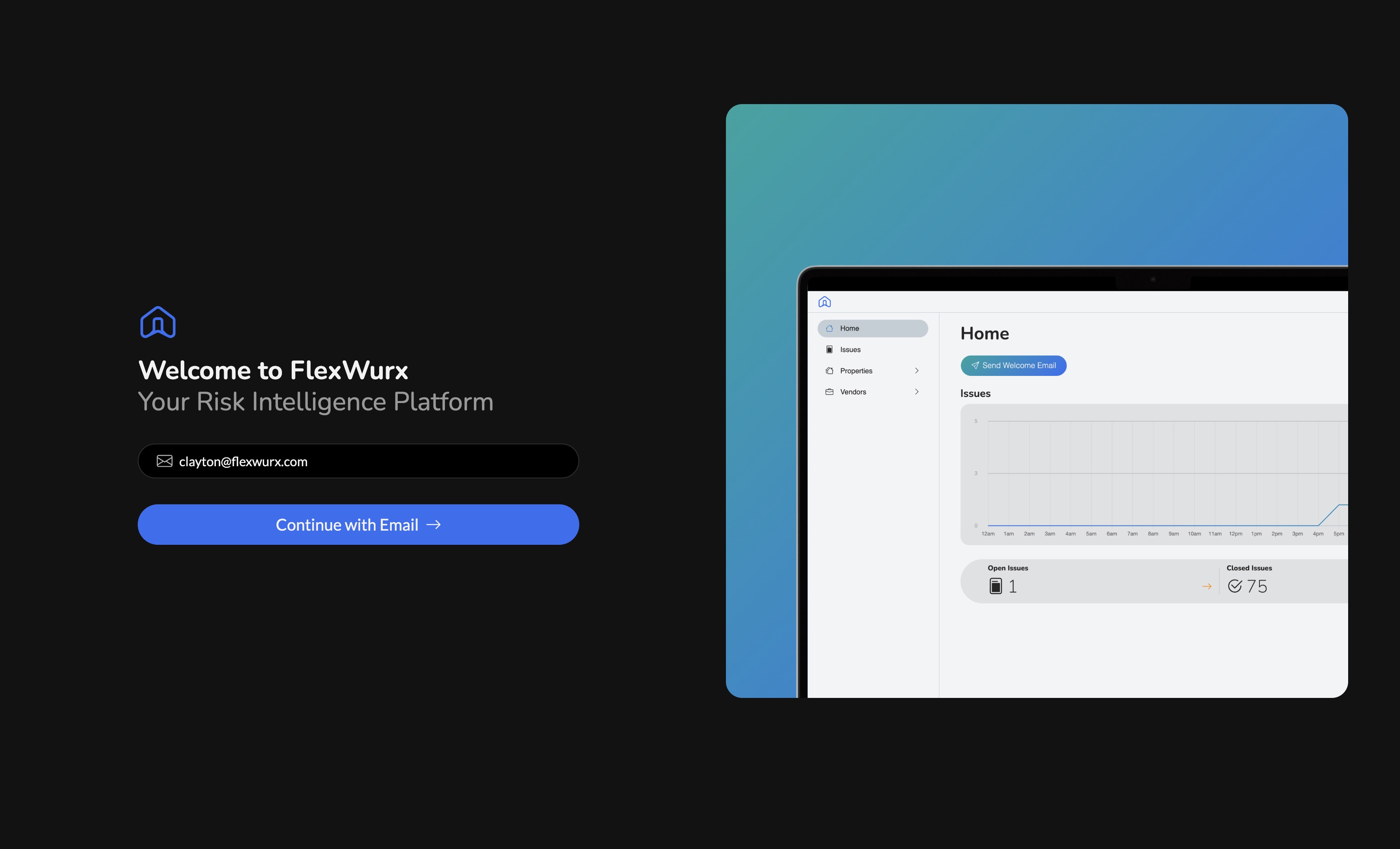
Step 2: Enter your Email and Continue
Once on the FlexWurx login page, enter your email and press the _Continue with Email _button. After you have pressed that button, you should be on a page like this: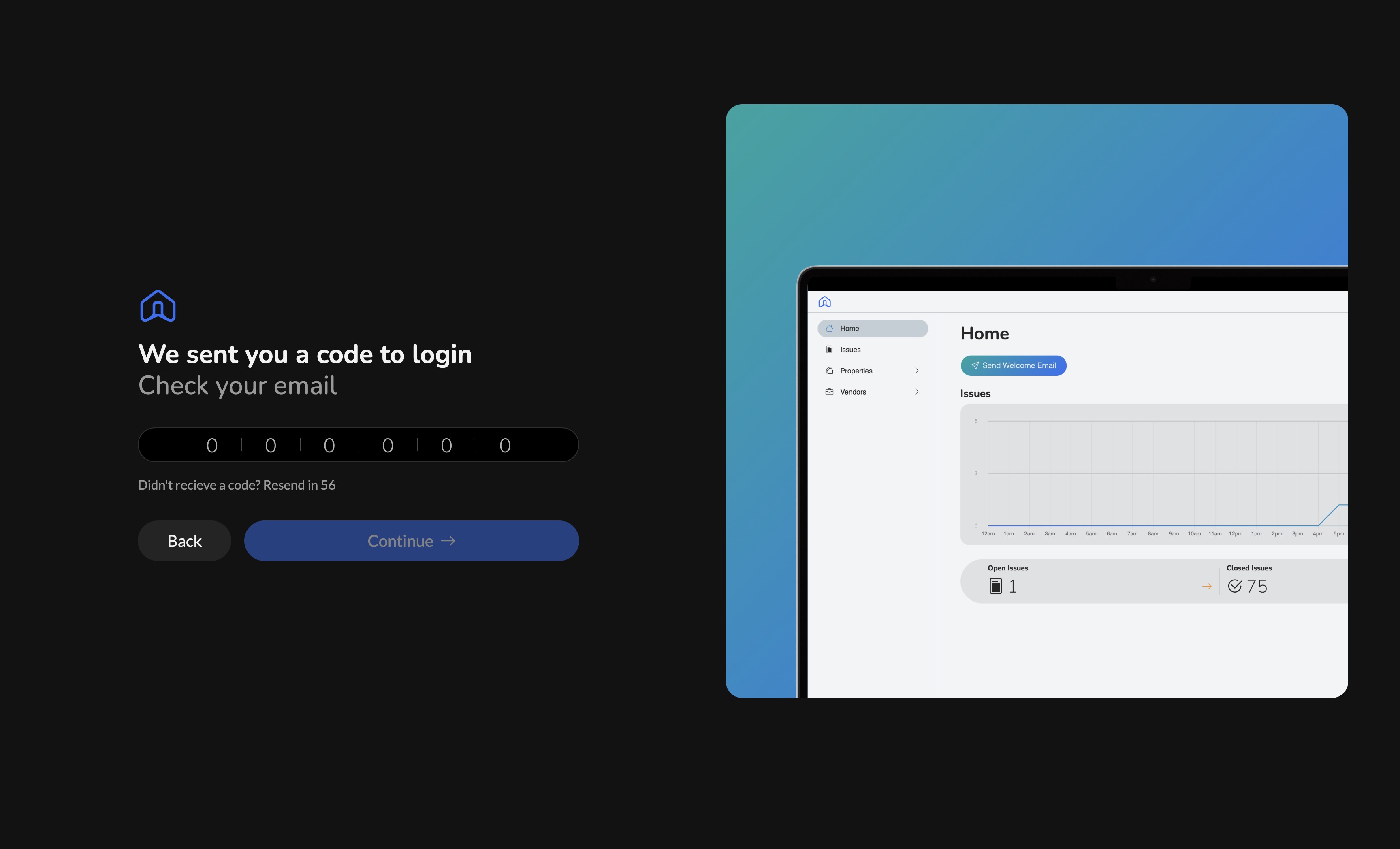
Step 3: Find your One Time Code
When you pressed the _Continue with Email _button in the previous step, go to your email inbox. You should have been sent an email from [email protected] that looks like this: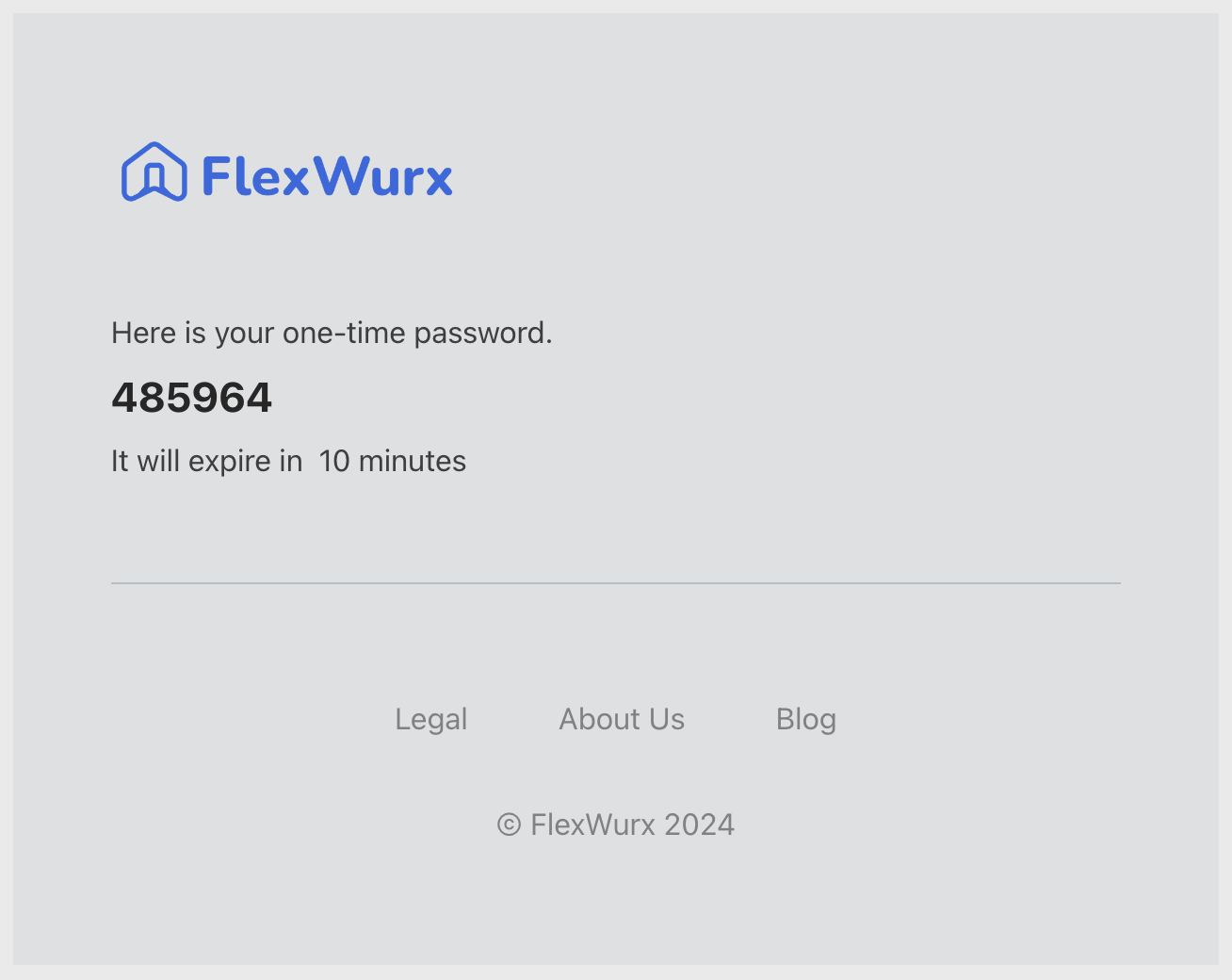
If you haven’t recieved this email within a few minutes, check your spam folder
Step 4: Enter your Code
With your one-time code in hand, go back to tab where you are logging into FlexWurx and enter the code. Once you have entered, press the _Continue _button. As long as the code is not expired and is the correct code, you will be routed to your dashboard.If you are having issues logging in, please contact your system administrator. If they are not able to help you, feel free to reach out to [email protected].
